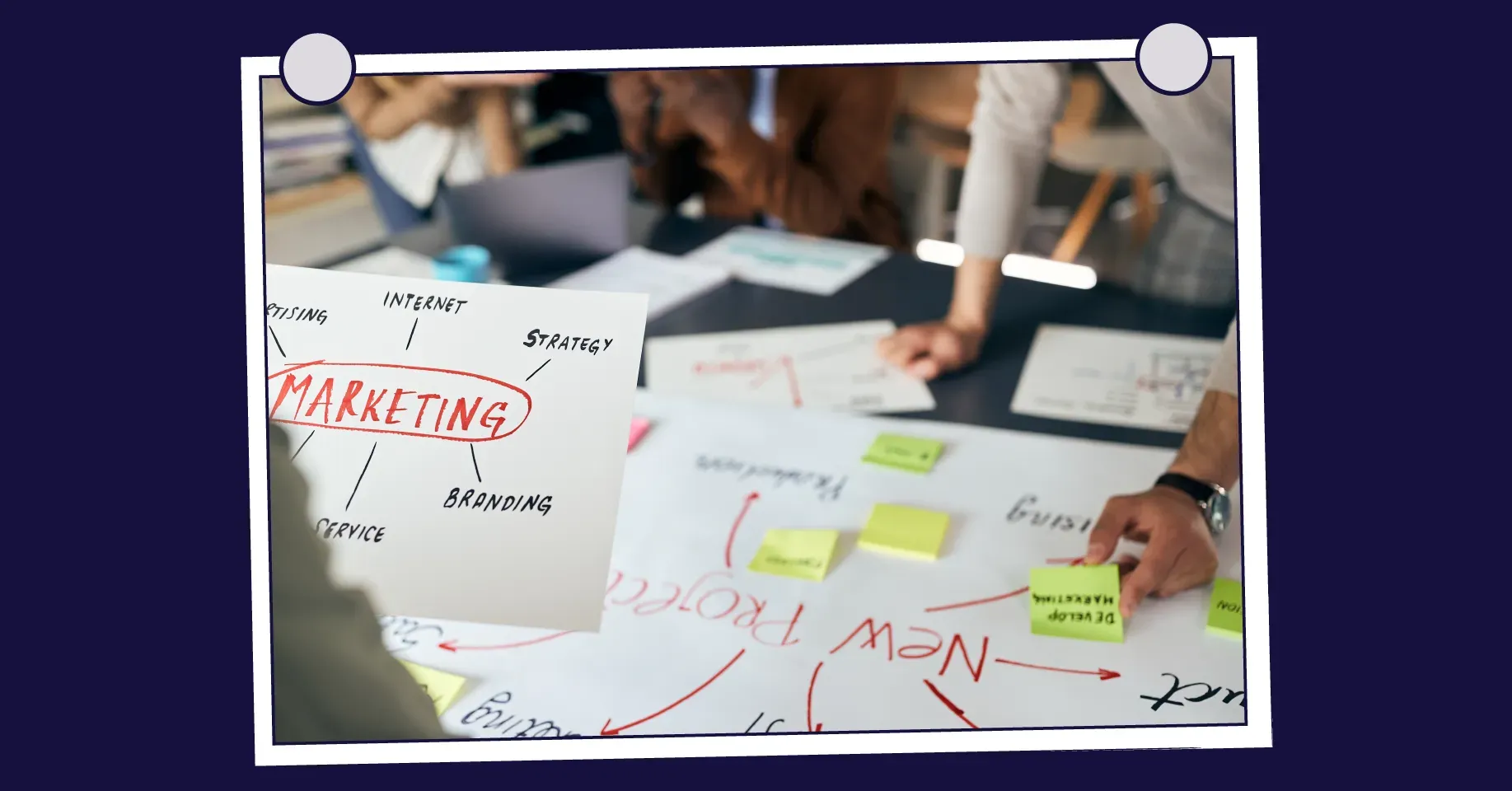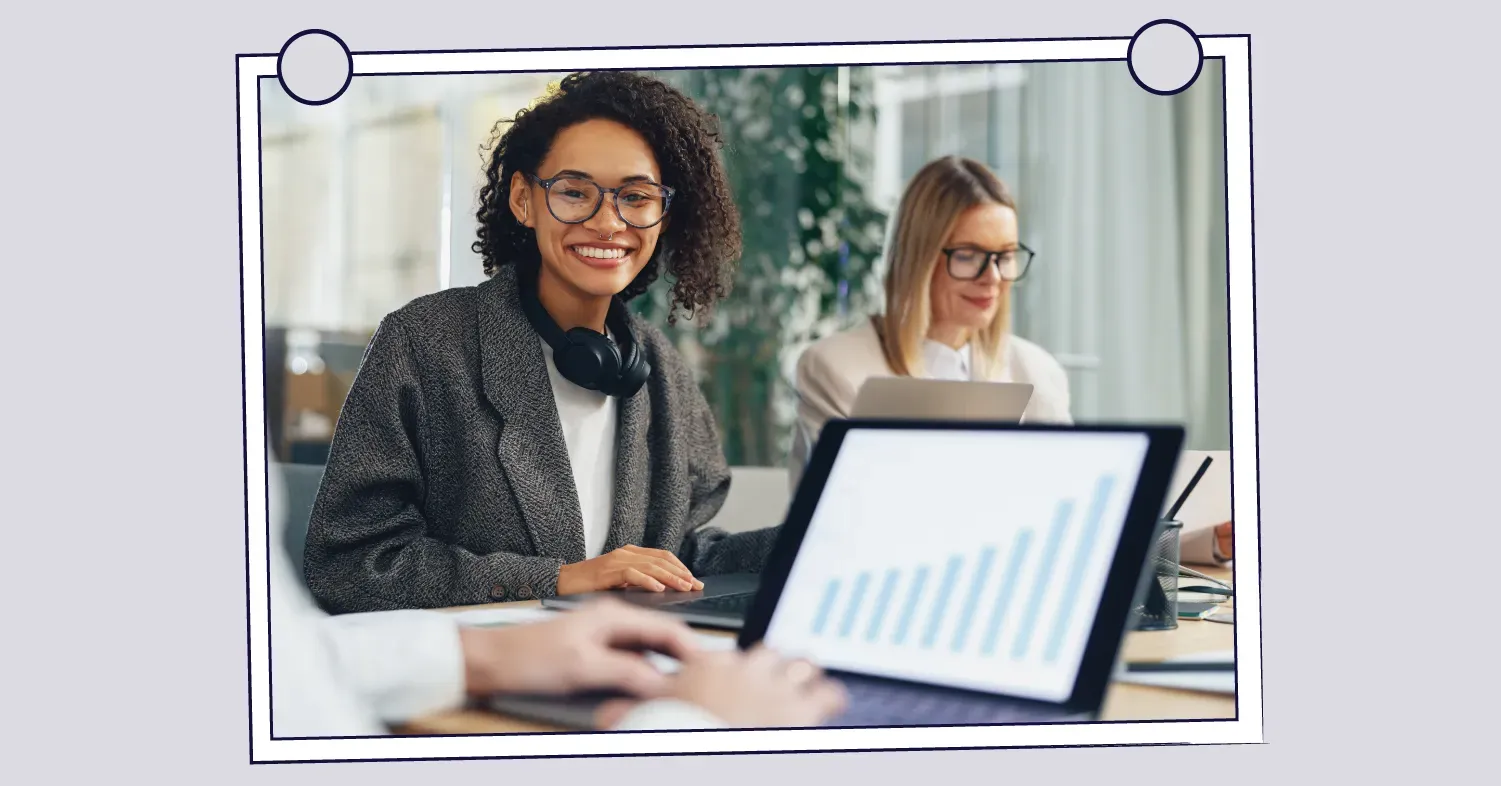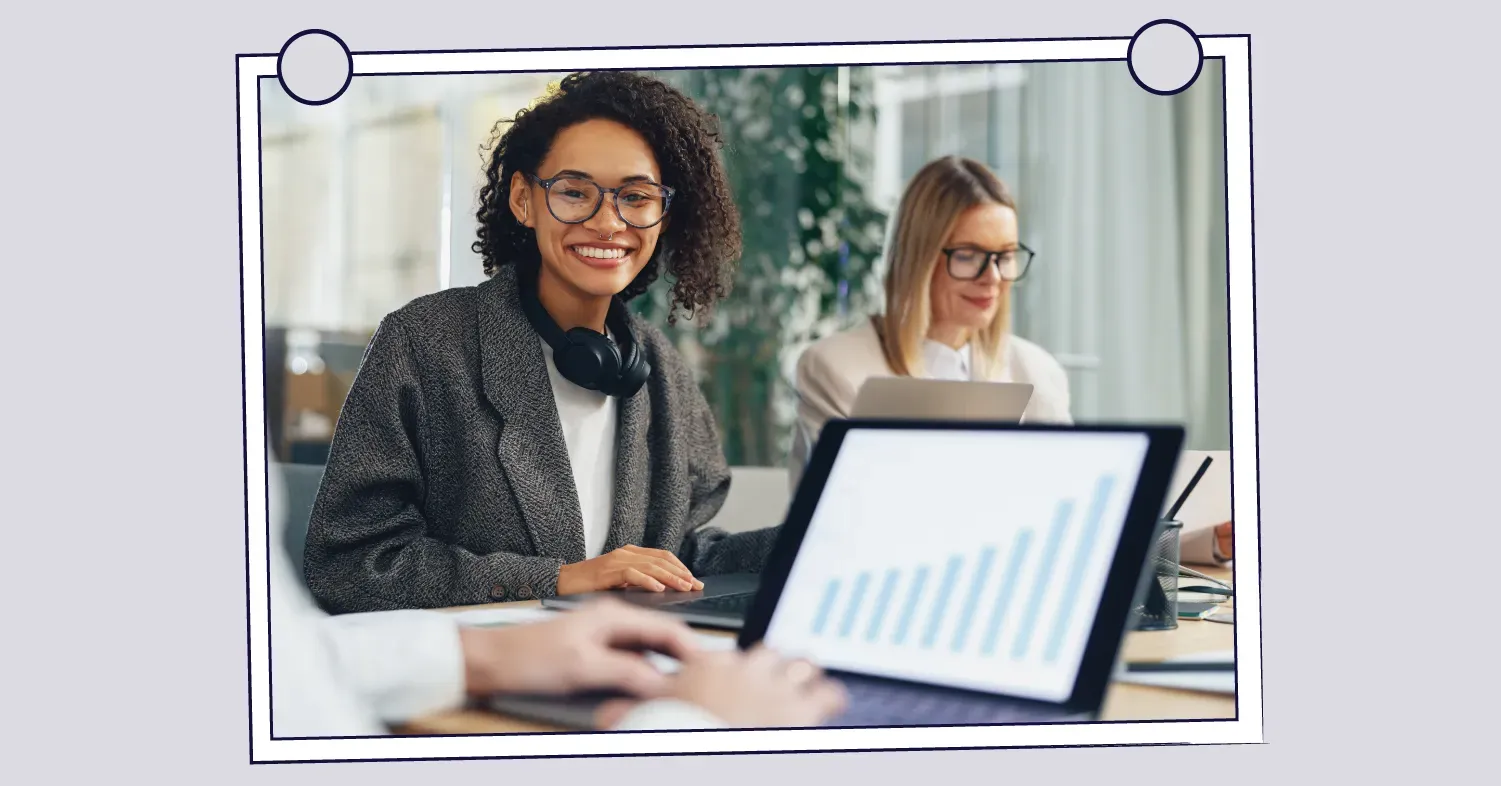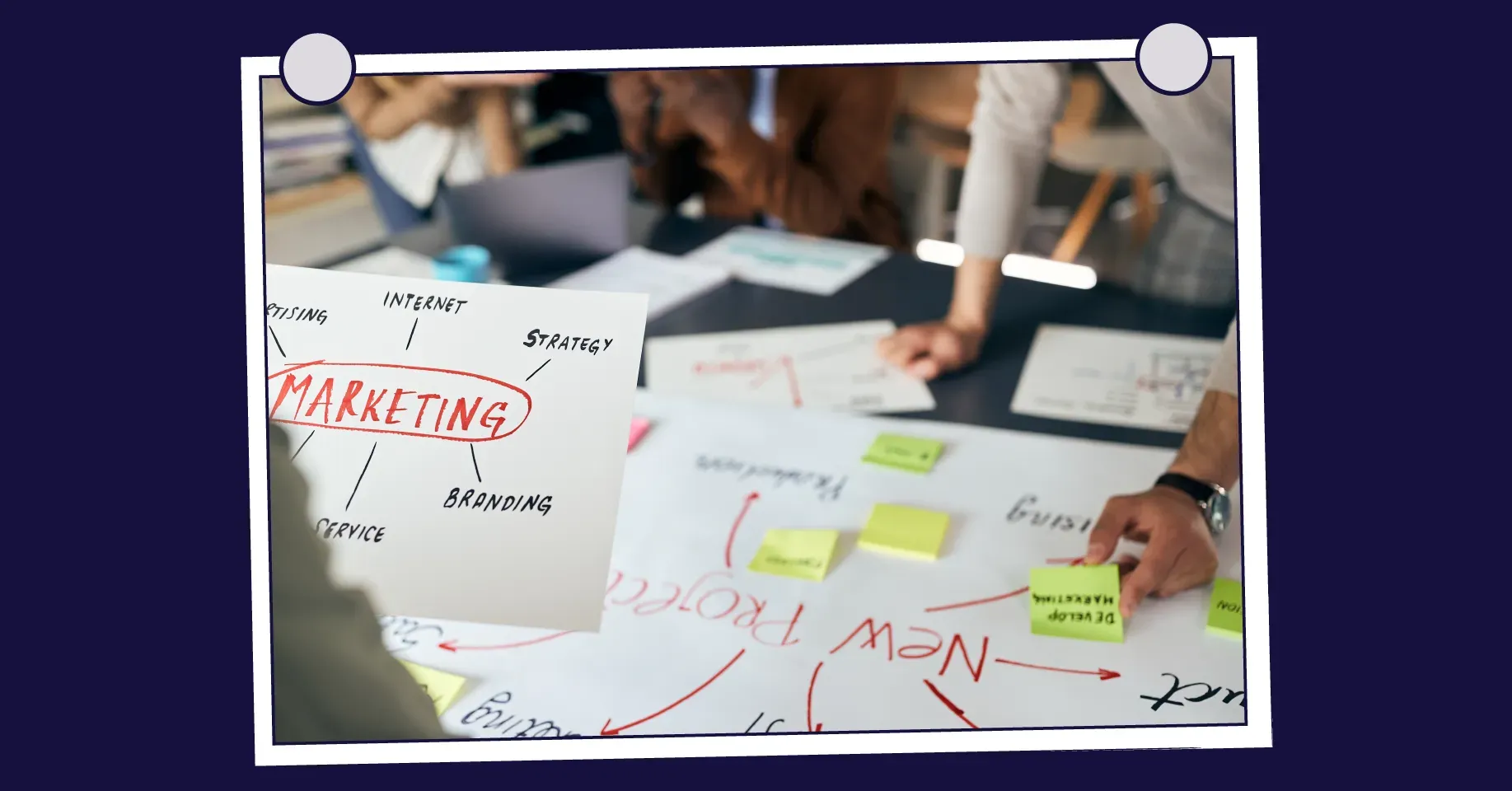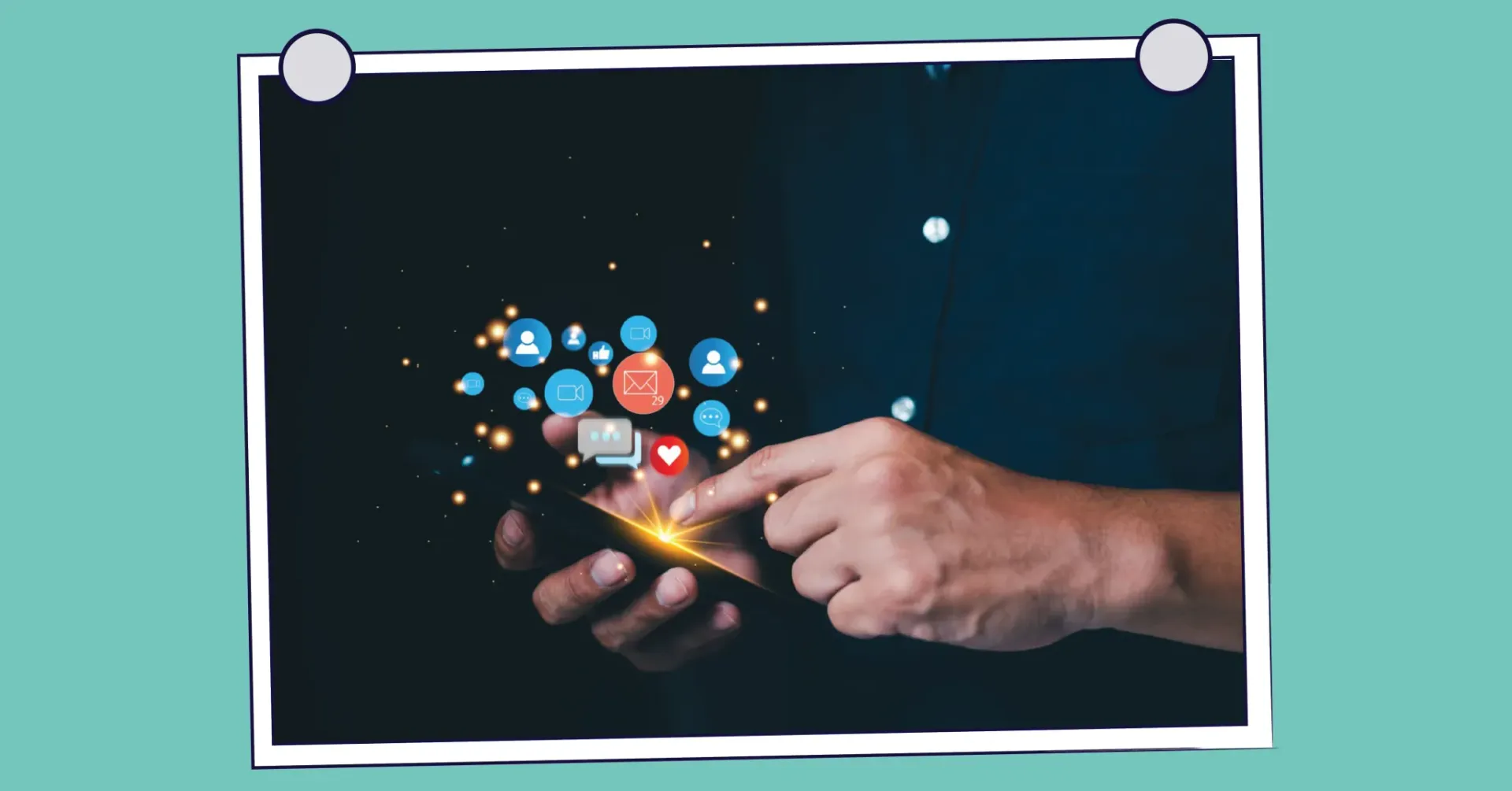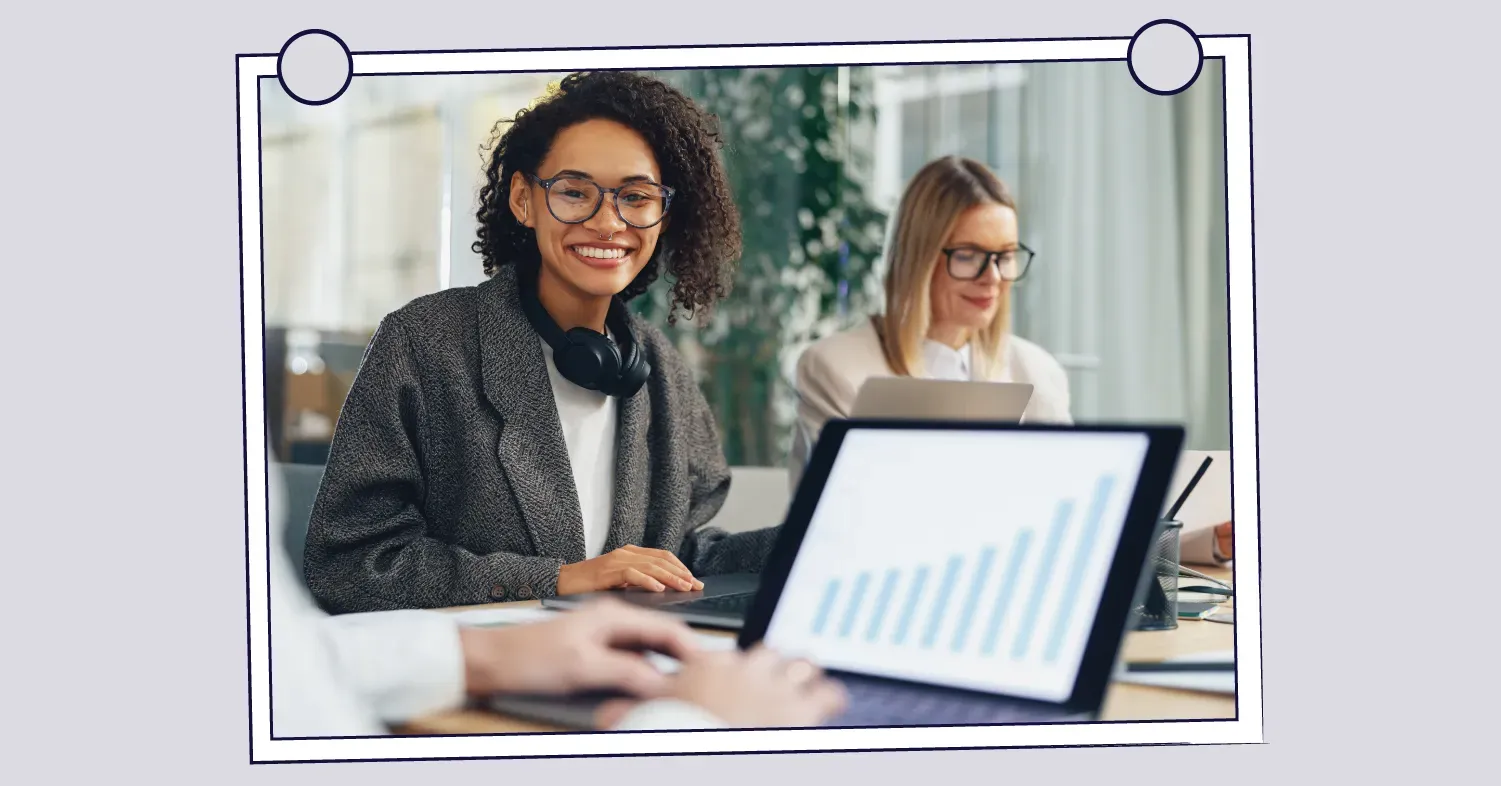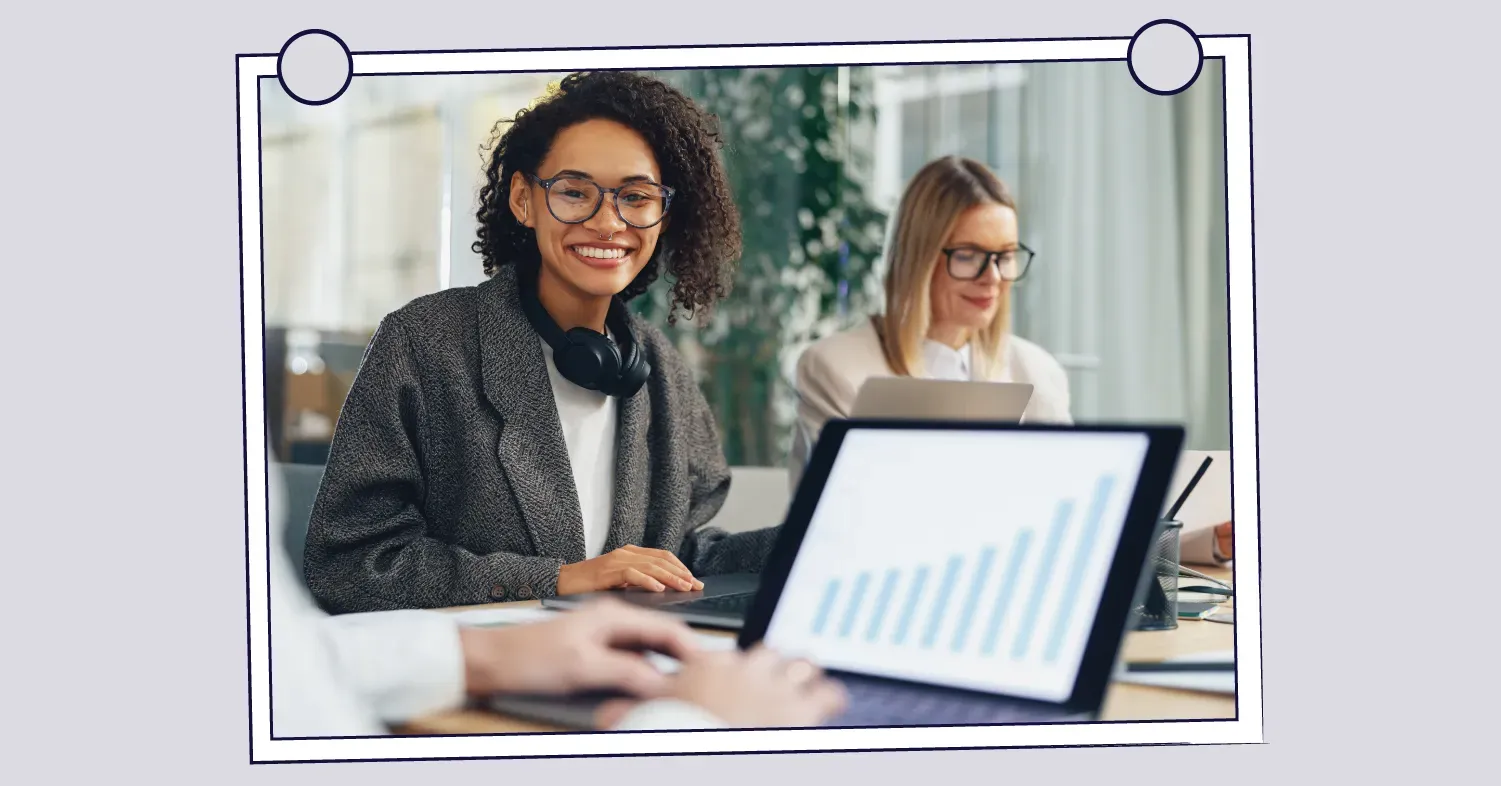By Amber Loach
•
October 18, 2024
With so many recruiters around the world, it can be a little difficult to stand out. You may be adept at cold calling and emailing, but this skill isn’t always enough to cut through in a time of high noise and low signal. A personal brand is that unique combination of skills, knowledge and values that define how you present yourself and are perceived by others professionally. For recruitment marketing purposes, knowing how to build and improve your personal brand is key to building trust among clients and candidates, helping you achieve that cut through – and generate leads. Personal Brand for Recruiters: Why it Matters We can think of dozens of reasons why recruiters benefit from a positive personal brand, but here are the highlights: Stay Top of Mind By staying visible, you’re the first person clients think of when they need to recruit and candidates think of when they’re job hunting. It’s a long-term strategy, not just about quick wins. Build Trust In Your Expertise Your personal brand enables you to establish trust before ever speaking to someone, turning that cold call into a warm conversation. Clients and candidates will research you just as you do with them, so a strong personal brand can make all the difference. Be Searchable and Easily Found When you build an effective personal brand, good clients and candidates will reach out to you directly, resulting in more warm calls and fewer cold ones! Boost Your InMail Success You’re four times more likely to have your LinkedIn InMails accepted when recipients have already interacted with your brand. Improving your personal brand presence on LinkedIn will elevate the probability of these interactions. First, Optimise Your Social Media Profiles Before you unleash a barrage of social media posts to ‘boost your profile’, hold up for a moment – have you optimised your profiles? Although this sounds basic, you would be shocked to know how many recruiters forget to maintain their LinkedIn profiles! Ensure you have a current, professional-quality profile photo and have included your industry and location details in the relevant fields, and don’t forget to update your contact details if you move roles. On your LinkedIn profile, remember to include the details of your most current work experience and employer, along with a tidy headline and summary in your About section. Also be sure to include at least five top skills, as these will be the first bits of information someone will read on your profile. Finally, edit your LinkedIn URL to show your first and last name – this makes your profile look professional and memorable! Create Original Content Personal branding is ultimately part of a digital marketing strategy which means creating original content is key. If the thought of generating content ideas stresses you out though, don’t worry. Recruitment is a goldmine of material for original marketing content. To create original content that resonates with the audience of your clients, all you need to do is focus on sharing specific examples that are relevant to their industry. Think of things like anecdotes, case studies and quick tips that address common questions from clients and candidates. To get the creative juices flowing, here are questions you can ask yourself to brainstorm new content ideas for your personal branding goals: What have I been talking with my clients and candidates about recently? What’s been going on in the market? What was the topic of a recent industry event I can comment on? What are my clients posting about on LinkedIn that I can join in the conversation on? What are the common pain points clients and candidates often experience? Think of some examples for each of these and what that would mean from a recruitment perspective. For instance, if you’ve noticed a rise in candidates receiving counter-offers that surprise your clients, what quick advice would you give to both clients and candidates? (Remember to keep your ultimate goal in mind – advising candidates to accept a counter-offer wouldn’t align with your objectives!) Armed with a few bullet points, et voilà! You now have material for original content you can share on LinkedIn. (For more advice on the nuts and bolts of posting on LinkedIn as a recruiter, read these tips ). More Inspiration for Personal Branding Content There’s no such thing as too many content ideas, so here are other ways you can drum up inspiration for posts on LinkedIn. Explore LinkedIn Hashtags: Regularly check relevant hashtags on LinkedIn and engage with content from thought leaders in your industry. Joining conversations will help you expand your network and you’ll be more informed about what’s happening. Set Up Google Alerts: We love this because it’s low-effort yet still effective. Set up alerts for specific keywords and topics – anything newsworthy related to recruitment and your clients’ industries makes for interesting content to share with your audience. Check Your Camera Roll: Scroll through your recent photos. Have you attended any events, met with clients, or visited interesting places for work? These moments can also make for great content. Your Company’s LinkedIn Page : Don’t overlook your company’s LinkedIn page! When your company posts updates, achievements or industry insights, there’s plenty to share and build upon. Competitors: Don’t be afraid to check out what your competitors are doing, either. Use that insight to identify five key topics that you’re uniquely qualified to discuss – these can form the basis for posts including images and short videos. Remember to Comment, Share and Like Engaging with other people’s content is another key aspect of building a personal brand for recruiters. Commenting, sharing and liking posts on LinkedIn helps position you as knowledgeable and supportive, which are two excellent traits to display as a recruiter! Not all engagement is created equal, however, so it helps to understand there is a hierarchy of sorts for these activities. LinkedIn’s algorithm favours commenting more than any other type of engagement, so comments will get you the most visibility, followed by sharing and liking. Be strategic with your comments. You’ll have to say something more substantial than ‘great work’, ‘love this’ or just emoji. Think of any additional insight you could add to the original post, or summarise its key takeaways in your own words. Another approach is to ask questions and start a conversation. Plus, don’t forget to connect with people who add value to the discussion – you never know where a simple question might lead! Bonus tip: Sharing your clients’ and colleagues’ posts is beneficial, but keep in mind that if you don’t add a comment to your share, it will barely reach anyone! Be Authentic We’re in a time when authenticity reigns supreme, for both content and how it’s delivered. People have managed to gain huge social media followings just by expressing themselves with sincerity in short videos they’ve recorded with a smartphone while sitting in their car. We’re not saying you should turn your LinkedIn into a TikTok feed, but audiences do appreciate content that doesn’t sound overly formal or staged. Be ready for inspiration to strike at unexpected moments. When you have a fascinating interaction with a client or candidate that you learned from, don’t be afraid to record a quick video with your insights. A 30-second video can be just enough to get your audience thinking and engaging with you. Strive for a balance between professionalism and authenticity, and your audience will keep coming back for more! Just be sure to stay true to yourself – there’s no need to pretend to be someone you’re not. Consistency and Patience is Key If there is one foundational rule of personal brand for recruiters, it’s consistency. Making time each week (or day) to post on social media, even when you don’t see immediate engagement, is the key to lasting results. Keep experimenting with different types of content to see what sticks. Many people give up quickly because they’re not seeing dozens of likes on their posts. We’re here to tell you that is missing the point! Regular posting sends the right signals to social media algorithms and shows your audience you love what you do. By consistently creating and sharing valuable content, you’ll gradually build a following and position yourself as an authority in your domain. Remember, it’s a marathon, not a sprint, so keep at ! Recruitment Marketing That Works For more advice on how to build and improve your personal brand, or how to incorporate your personal brand efforts into a broader recruitment marketing strategy, the team at Prominence is here to help! As specialists in digital marketing for recruiters, we love helping agencies smash their growth goals with effective marketing. Contact us today to find out more!